a. In which tab can you see the options like save, New, open, print, etc?
Ans: In the file tab we can see the options like save, New, open, print, etc.
b. In which tab can you use to apply page setup?
Ans: In the Layout tab we can use it to apply page setup.
c. Which shortcut key can be used to make the text center alignment?
Ans: Ctrl+J shortcut key can be used to make the text center alignment.
d. Which colour will appear on the word if it has spelling and grammar errors?
Ans: Red colour underline will appear on the word if the spelling is an error and a green colour underline will appear on the word if the grammar is an error.
e. Which tab can we use to apply the header and footer in the document?
Ans: In the Insert tab we can use it to apply the header and footer in the document.
f. Can we insert a table and chart in the word processing program?
Ans: Yes we can insert a table and chart in the word processing program.
g. In which tab can you get the format painter option?
Ans: We can get the format painter option in Home tab.
Write short answers to the following questions.
a. What is Microsoft Office word 2010? Explain its features.
Ans: Microsoft Office Word 2010 is a word processing program, designed to create professional documents with various document formatting tools.
Some features of Microsoft Office Word 2010 are:
i) We can edit and modify the document easily.
ii) Easy way to work with paragraph and document formatting.
iii) It has more features for picture, graph, and chart editing.
iv) It has different options for document printing.
Some features of Microsoft Office Word 2010 are:
i) We can edit and modify the document easily.
ii) Easy way to work with paragraph and document formatting.
iii) It has more features for picture, graph, and chart editing.
iv) It has different options for document printing.
b. What do you mean by paragraph formatting and font formatting?
Ans: Paragraph formatting is the process of setting margins, alignment, spacing between lines, etc to make a paragraph attractive.
Font formatting refers to the way of changing the font size, font face, font colour, or making text bold, Italic, underlines, etc.
c. What is the use of page break? Write down the steps to perform this activity.
Ans: Page break used to specify where a new page will begin in a document.
Ans: Page break used to specify where a new page will begin in a document.
Steps to perform page break
step 1: Place your insertion point at the beginning of the word save.
Step 2: From the insert tab click page break.
d. What are page header and footer? What is the purpose of inserting header and footer in the document?
Ans: A page header is text that appears in the top margin of each page of a document. A page footer is text that appears in the bottom margin of each page of a document.
The purpose of inserting header and footer in the document is to provide information about the document, such as the author, the date, and the page number.
e. Write proper steps to convert the text into a table.
1. Select the text.
2. Click the "Table" button on the toolbar.
3. Select the number of columns and rows.
4. Click "OK."
Write long answer of the following questions.
a. Explain the various tabs used by Microsoft Office word 2010?
The various tabs used by Microsoft Office Word 2010 are:
Home: The Home tab contains the most commonly used commands for formatting text, such as font size and style, alignment, and spacing.
Insert: The Insert tab contains commands for inserting objects into your document, such as images, tables, and hyperlinks.
Page Layout: The Page Layout tab contains commands for modifying the layout of your document, such as margins, page orientation, and indentation.
References: The References tab contains commands for inserting citations and creating a bibliography.
Mailings: The Mailings tab contains commands for creating mail merge documents.
Review: The Review tab contains commands for proofreading and collaborating on your document.
View: The View tab contains commands for changing how your document is displayed, such as switching to Draft view or enabling Track Changes.
b. What is design template? How to create a template? Write with proper steps.
b. What is design template? How to create a template? Write with proper steps.
A design template in MS Word is a pre-designed document that can be used as a starting point for a new document.
To create a template,
- open a new document in MS Word and then click on the "File" tab.
- In the "New" section, click on the "New from Template" option.
- This will open a window with a list of available templates.
- Choose the template that you want to use and then click on the "Create" button.
c. What is watermark text? What is the purpose of using it? Write proper steps to insert watermark in your document.
Watermark text is text that is inserted into a document that is typically light in color and faded. The purpose of using a watermark is to provide a visual indication that the document is copyrighted or confidential.
To insert a watermark into a document, open the document in Microsoft Word. Click the "Insert" tab, then click "Watermark." Select the watermark you want to insert from the drop-down menu.

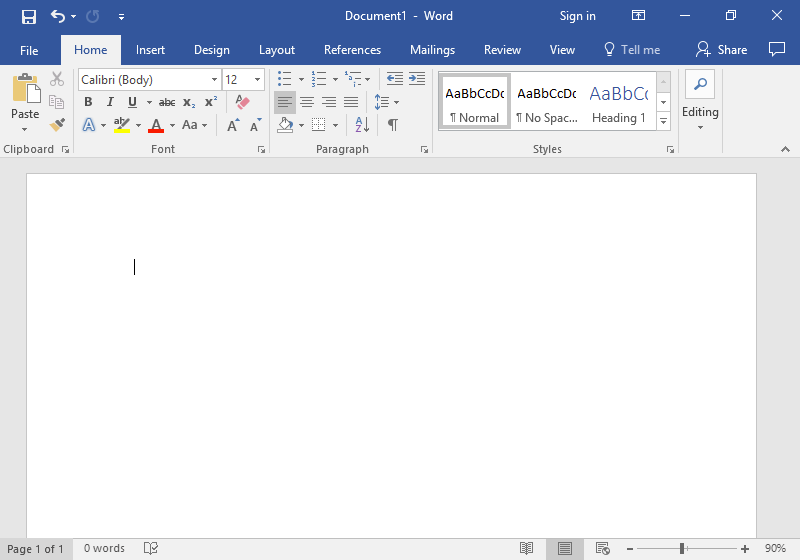



0 Comments